IPTV Setup Guide
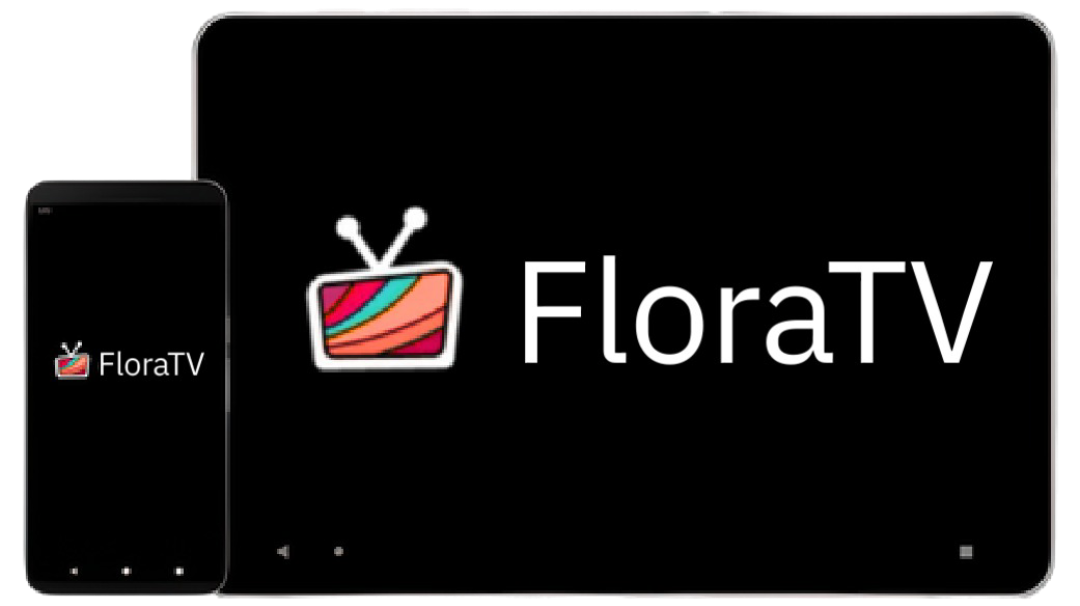
Welcome to the FloraTV Installation Tutorials page! Follow the step-by-step guides below to install FloraTV on various devices, including Firestick, Android devices, and Smart TVs and more….
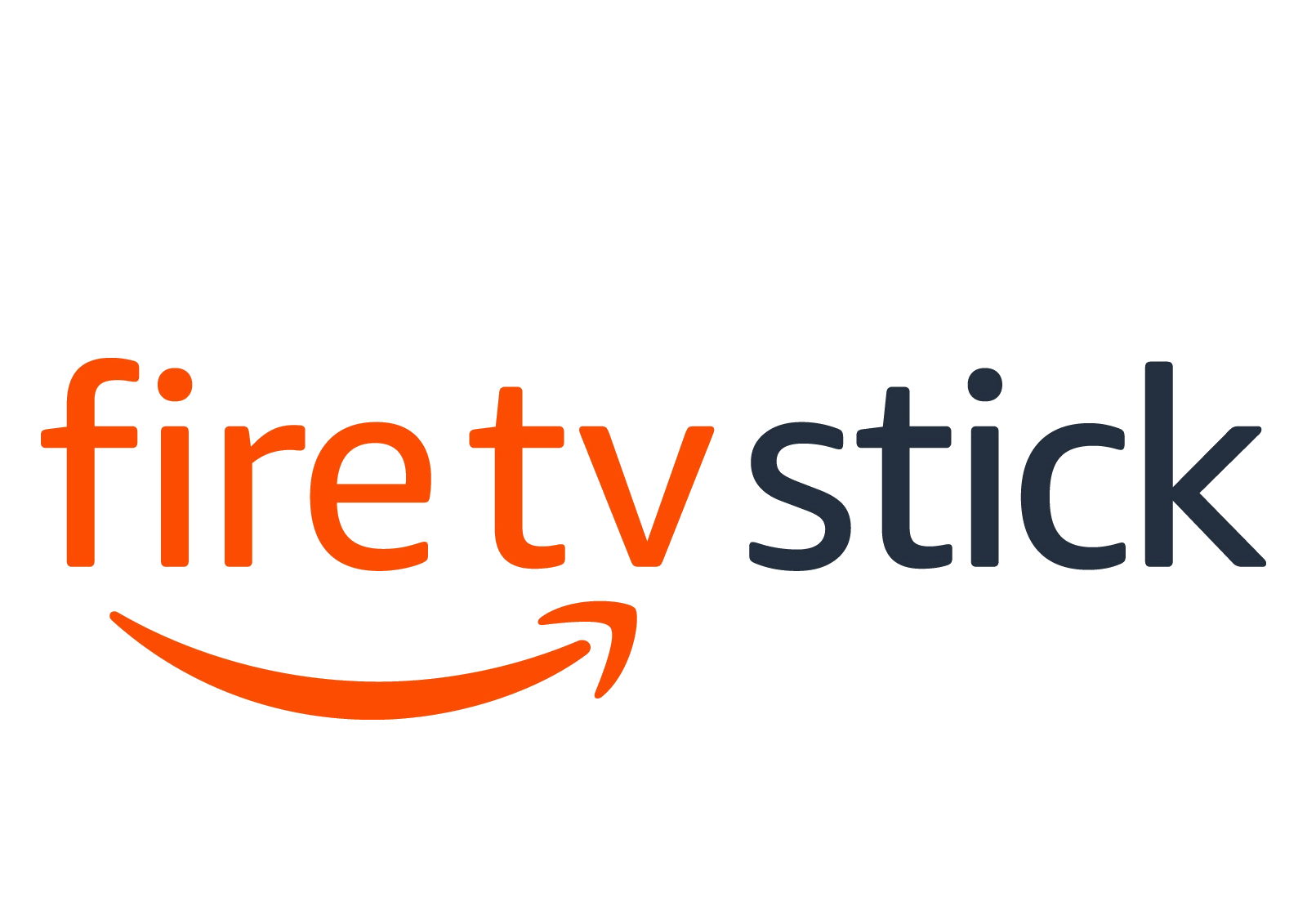
How to Install FloraTV on Firestick
- From the Firestick home screen, click the magnifying glass icon and type “Downloader” in the search bar. Select the Downloader app from the results and install it.
- Go to Settings > My Fire TV > Developer options and enable “Apps from Unknown Sources.”
- Open the Downloader app and type the following URL exactly:
https://go.aftvnews.com/3647496or you can use this downloader code : 3647496 and click Go. - Once the download completes, the Downloader app will automatically run the APK file. Click Install.
- Open the IPTV Smarters Pro app and Select Login with Xtream Codes API.
- Enter the login details (Any Name, Username, Password, Portal URL) received via Email after your subscription.
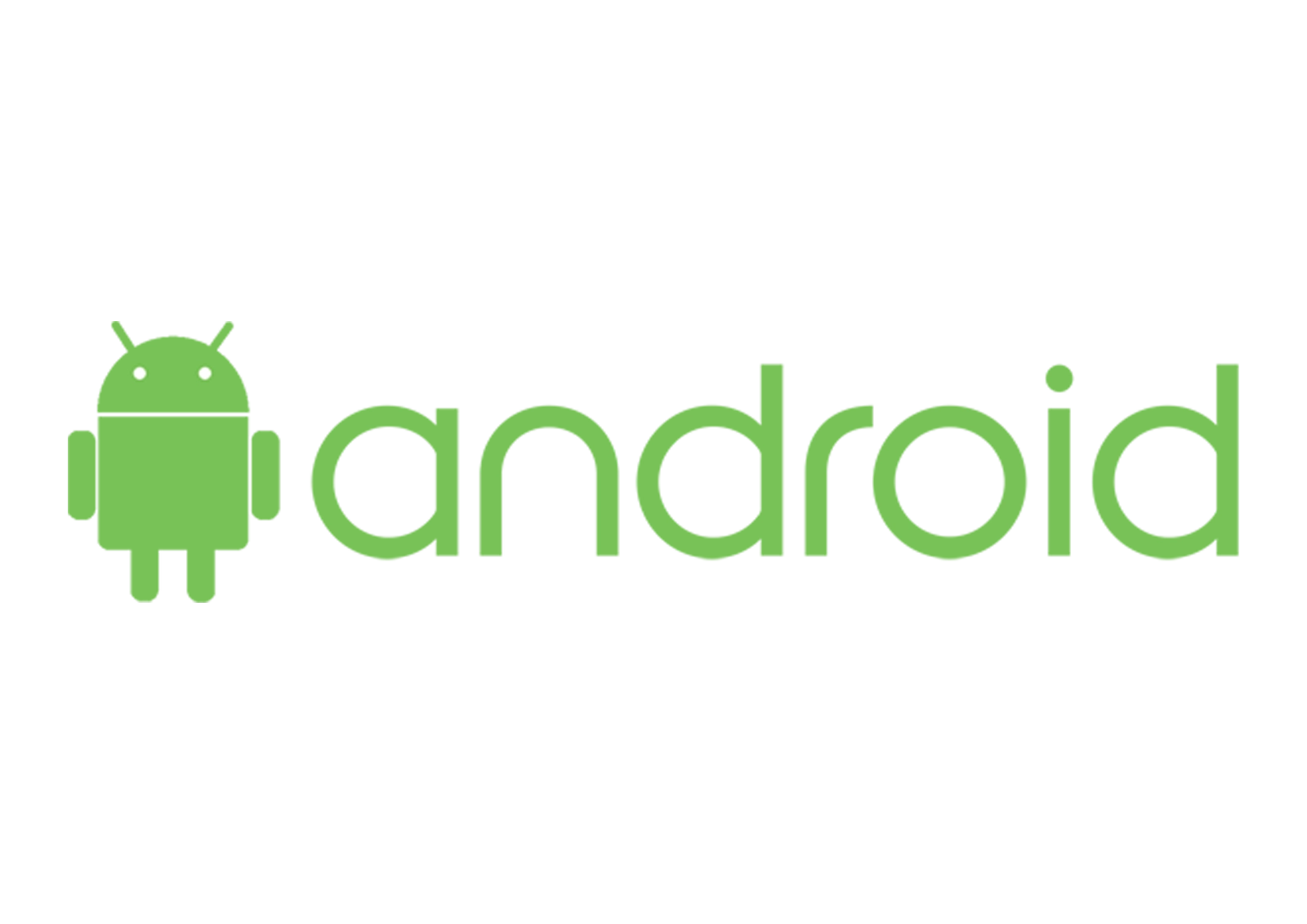
How to Install FloraTV on Android Devices
-
Open Browser:
Open Google Chrome or any browser and enter this URL:https://www.iptvsmarters.com/smarters.apk. -
Install APK:
Once downloaded, go to your file manager and find the “Downloads” folder. Locate IPTV Smarters APK file and install it. -
Open and Log In:
Open the IPTV Smarters app, Select Login with Xtream Codes API and log in with your credentials.
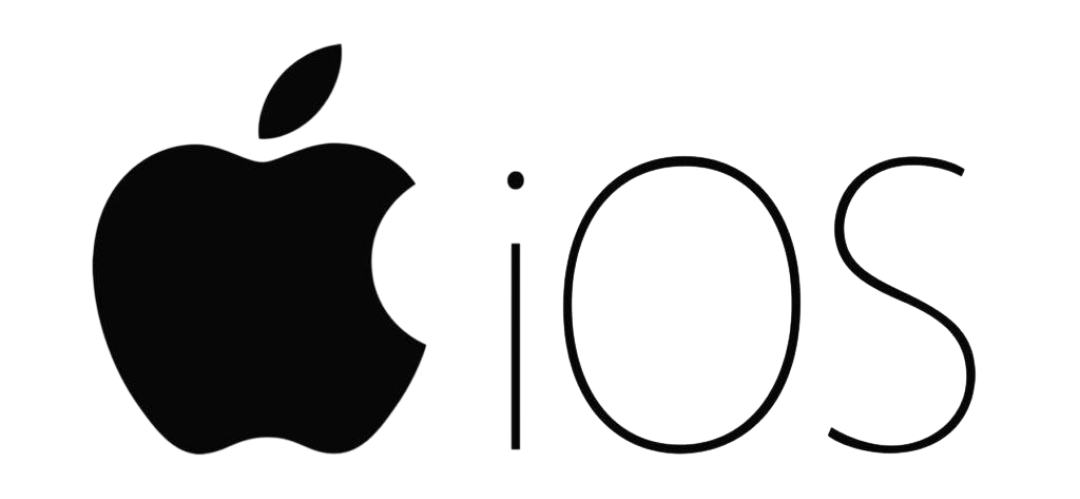
How to Install FloraTV on Apple/IOS Devices
-
Open the App Store:
Open the App Store on your Apple device and Search for “Smarters Player Lite". -
Install APK:
Download and install the app. -
Open and Log In:
Open the IPTV Smarters app, Select Login with Xtream Codes API and log in with your credentials credentials received via Email after your subscription.
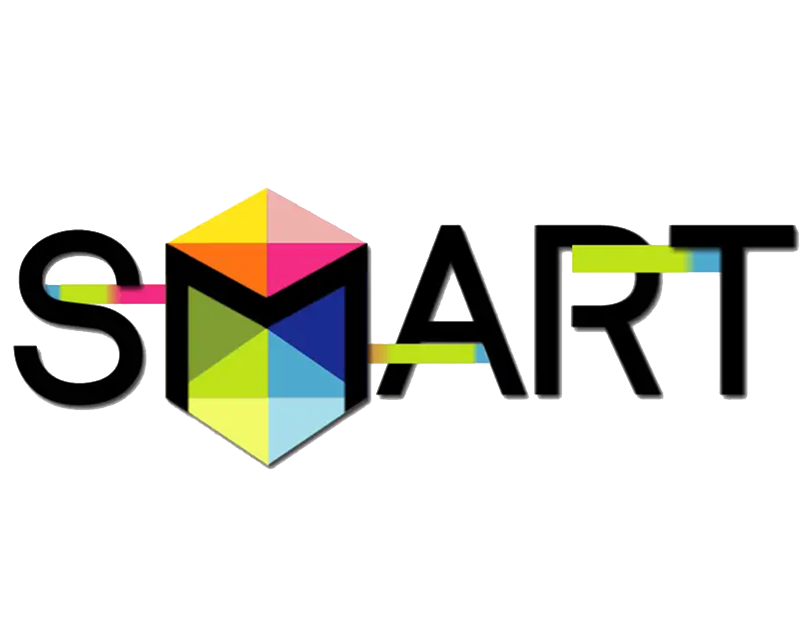
How to Install FloraTV on Samsung Smart TV
-
Open TV’s App Store:
Open the App Store on your Samsung TV and Search for “IPTV Smarters TV Plus”, “Smarters Player Lite” or “IPTV Smarters Pro”. -
Install APK:
Download and install the app. -
Open and Log In:
Open the IPTV Smarters app, Select Login with Xtream Codes API and log in with your credentials provided received via Email after your subscription.

How to Install FloraTV on Samsung Smart TV
-
Open LG Content Store:
Open the Content Store on your LG TV and Search for “IPTV Smarters TV Plus”, “Smarters Player Lite” or “IPTV Smarters Pro”. -
Install APK:
Download and install the app. -
Open and Log In:
Open the IPTV Smarters app, Select Login with Xtream Codes API and log in with your credentials provided received via Email after your subscription.

How to Install FloraTV on Smart TV (MAC Address Activation)
-
Go to Your Smart TV’s App Store:
Open the LG Content Store, Samsung Smart Hub, or your TV’s App Store. -
Install a Compatible IPTV App:
Search for and install one of the following apps:
SET IPTV, NET IPTV, Smart IPTV, IBO Player Pro, or Flix IPTV. -
Open the App and Locate Your MAC Address:
Launch the app. It will display a unique MAC Address (e.g.,00:1A:79:XX:XX:XX). Write it down carefully. -
Purchase a FloraTV Subscription:
Choose and complete your subscription package from our website. -
Send Us Your MAC Address:
Contact FloraTV support via Email or Chat. Provide your MAC Address for activation. -
Wait for Activation:
Once we confirm that your playlist is activated, restart the IPTV app or your TV. -
Enjoy Streaming:
Your channels and VOD content will load automatically into the app!
Note: Some apps may require a one-time activation fee paid directly to the app developer.
